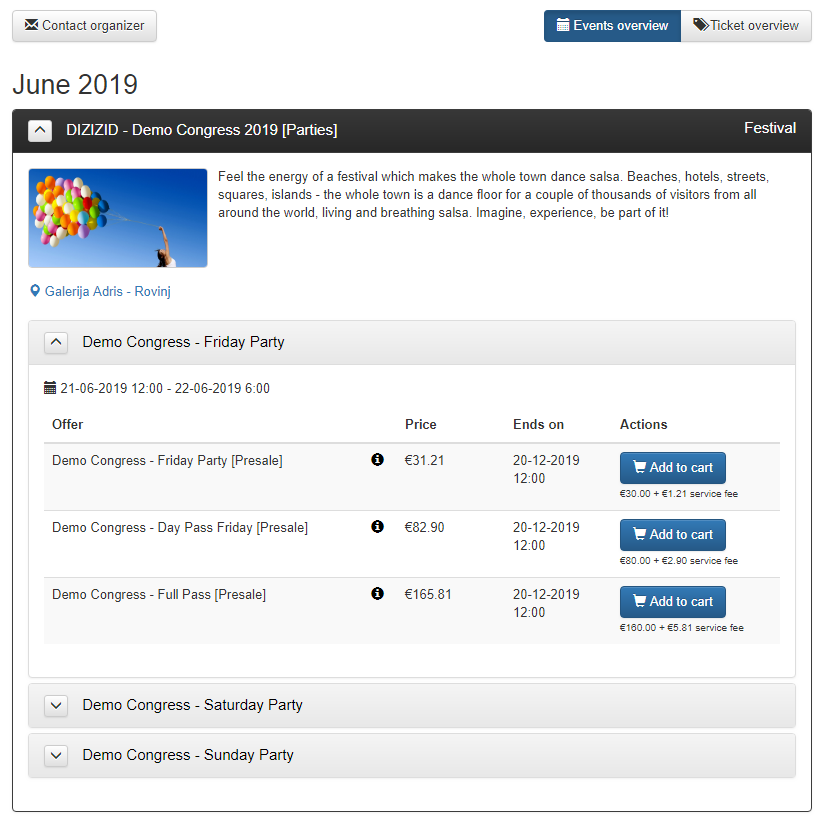- Login to the admin module
- Go to Settings
- Scroll down until you see Display currencies
- Click on "add new display currency"
- Select the currency you want to add
- Fill in the exchange rate to euro
- Set the input currency to "yes" if you want to make this the default currency
- Update (Save) the settings
Sometimes you do not want to use the webshop link for an event. You want a webshop where you only see specific tickets. For instance if you have created a special event for the workshop or bootcamp part of your event. Within the Dizizid system it is possible
to use a specific link for:
- Your event. For instance a festival where you see all tickets for that festival. Example: If you organize parties and will also organize a festival it could be handy to have a ticket link where you see only the festival tickets.
- A schedule of your event: For instance only the workshops of that event. Example: If you organizer a party with bootcamp and want to do special promotion for the bootcamp it could be handy to only have a webshop with the bootcamp tickets.
In the system you can find the specific links for each part of your event in event management:
- Login to the admin module
- Go to Manage events
- Search for your event
Behind each part of the event you see a link icon. If you click on the link your browser will open a specific webshop with only the ticket for that part of the event. Just copy the link to use it as a specific link.
Example: If we click on schedule level (DIZIZID - Demo Congress 2019 [Parties] on the link at the end, the following webshop will open. In this webshop you only see the parties and the tickets that are valid for the parties.