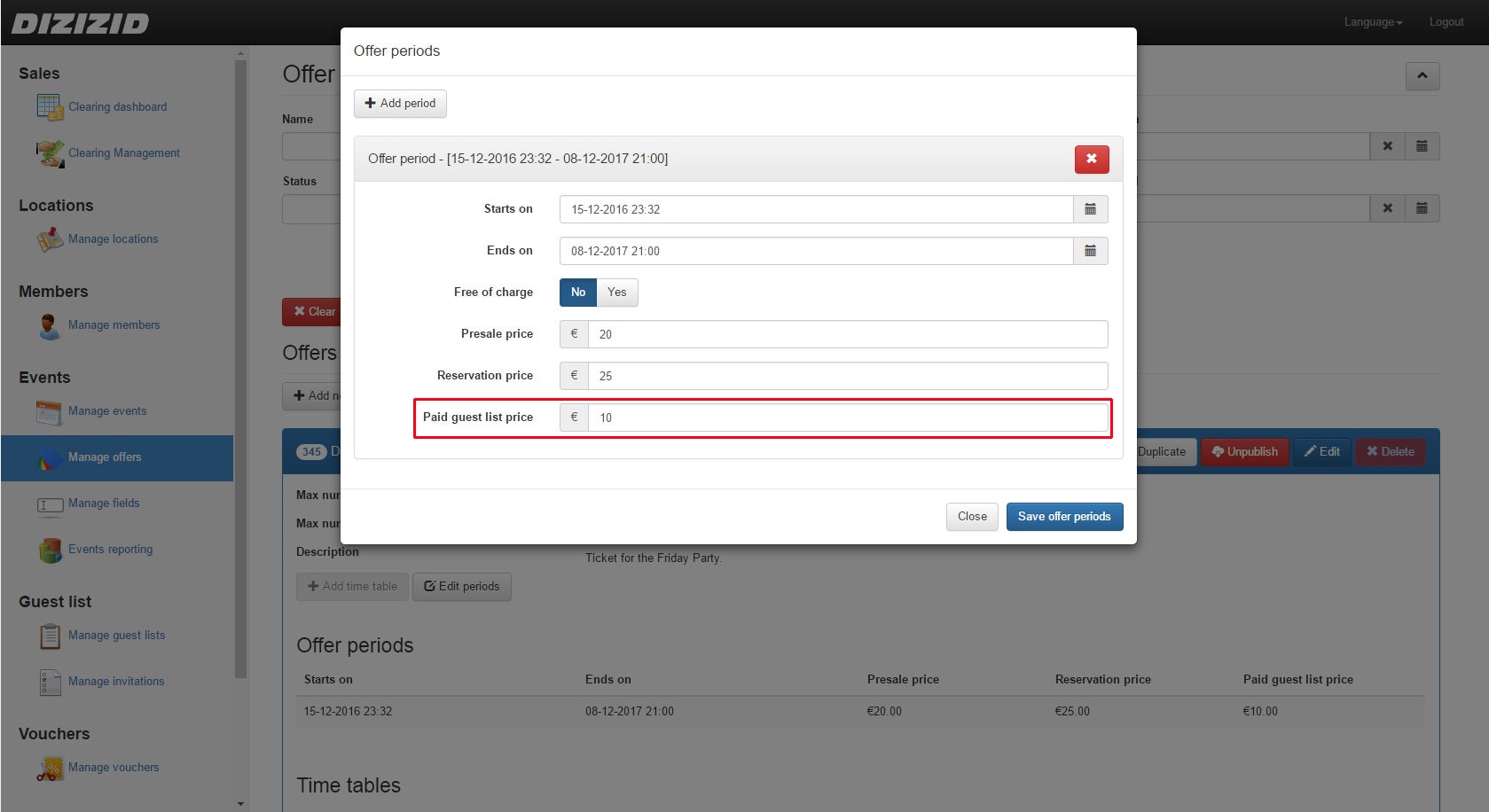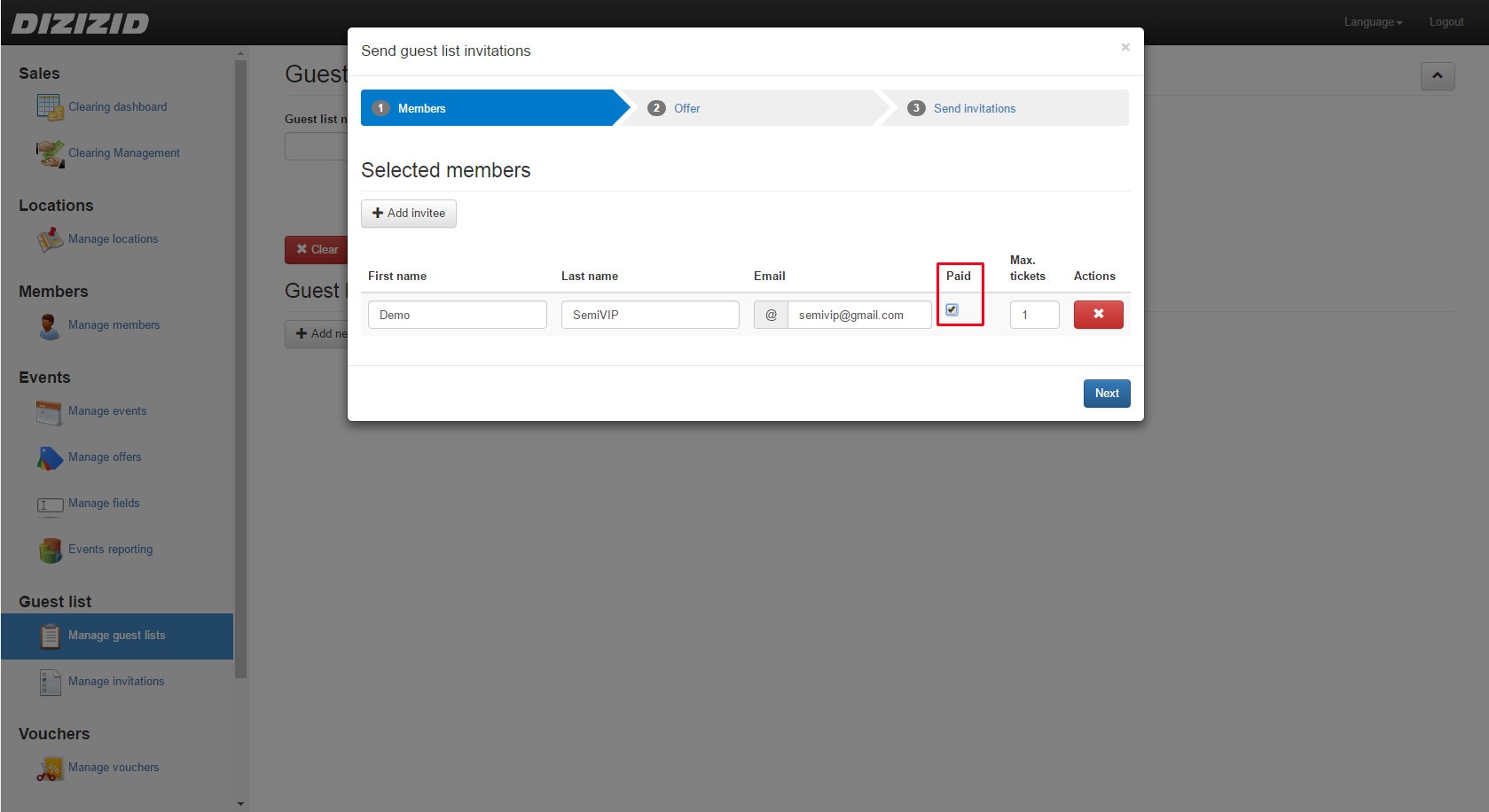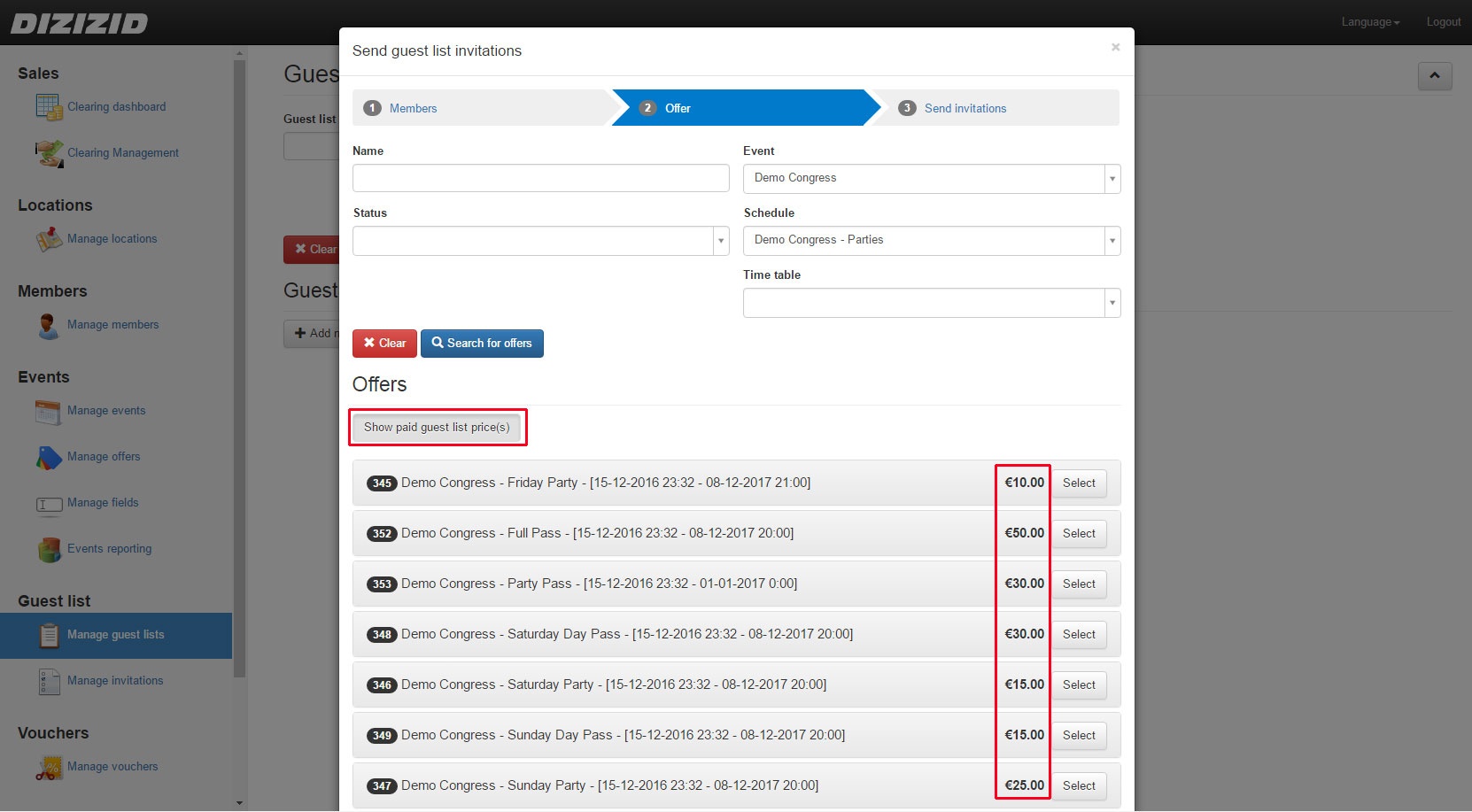Video tutorial:
| Widget Connector | ||||||
|---|---|---|---|---|---|---|
|
| Warning |
|---|
If you want to send a paid guest list invitation you first have to make sure you have offers where the paid guest list price is filled in. You can only select offers that have a paid guest list invitation price. |
- Login to the admin module
- Go to
...
- Events → Manage offers
...
- Search for the offer you want to send a paid guest list invitation for
- Click on "Edit periods"
- Set the paid guest list price for the offer
...
Sending a paid guest list invitation is almost the same as sending a free guest list invitation. You only have to check the paid checkbox.
...
- period you want to use
- Press "Save offer periods"
- Go to Guest list → Manage guest lists
- Click on "Send invitations to non-members"
- Fill in the First name, Last name and email address
- Check the "Paid" checkbox
- Adjust the max tickets if needed
- Click on "Next"
- Search for the offer you want to send an invitation for
- If you want to see the paid guest list prices
...
- you can click on the "Show paid guest list price(s)".
- Select the offer
...
- Click on "Next"
- Verify the details and send the invitation(s).