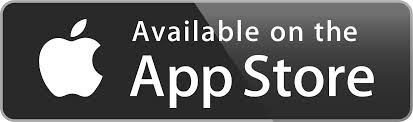Download the app from the app store or play store:
You can download the app in the Apple App store or the Google Play store by searching on "dizizid". You will find an app named Dizizid Entrance Management. Download the app and install it. After installation you are able to login to the app with your Dizizid account if you have been granted access rights.
- A good internet connection is required for this App to work correctly. You need at least a 3G internet connection. If that is not available it's recommended to use a WIFI connection at the location. A dedicated internet connection is recommended to prevent performance issues because of use of the connection by your guests.
- Always make sure the internet connection is working by testing it before the start of the event at the venue.
- To have the best scanning performance make sure there is enough light at the location where the tickets will be scanned.
- Do not hold your phone to close to the bar code when using the "Flash Light" on your phone
- Always have a phone charger near by to recharge your phone if necessary.
Set a Pass code:
After you have logged into the app go to the settings (top right menu option) and set a pass code. A Passcode consists of 6 numbers e.g. 123456. A Passcode is also handy if other people need to use your phone and need to login quickly.
In the settings option of the App you can login with your normal password and create a PIN code (6 numbers). After you have created the PIN code you activate the ”Always login with passcode option”. The next time you login, you can login with your passcode.
Start scanning:
After login just press the search timetables button and select the event you want to scan tickets for. The tickets will be download to your device. And you will be able to start scanning. If it is the first time you download the app you might get the question that the app
needs access to your camera. Grant this access so the app can use your camera to scan ticket.
NO RELOAD If you are logged out of the app, you do not have to reload the tickets the next time. As long as you are online all ticket information is realtime. No reload required.
Make sure when you search for a timetable that the "from" date that is selected starts before the start of the event otherwise you will not see any search results.