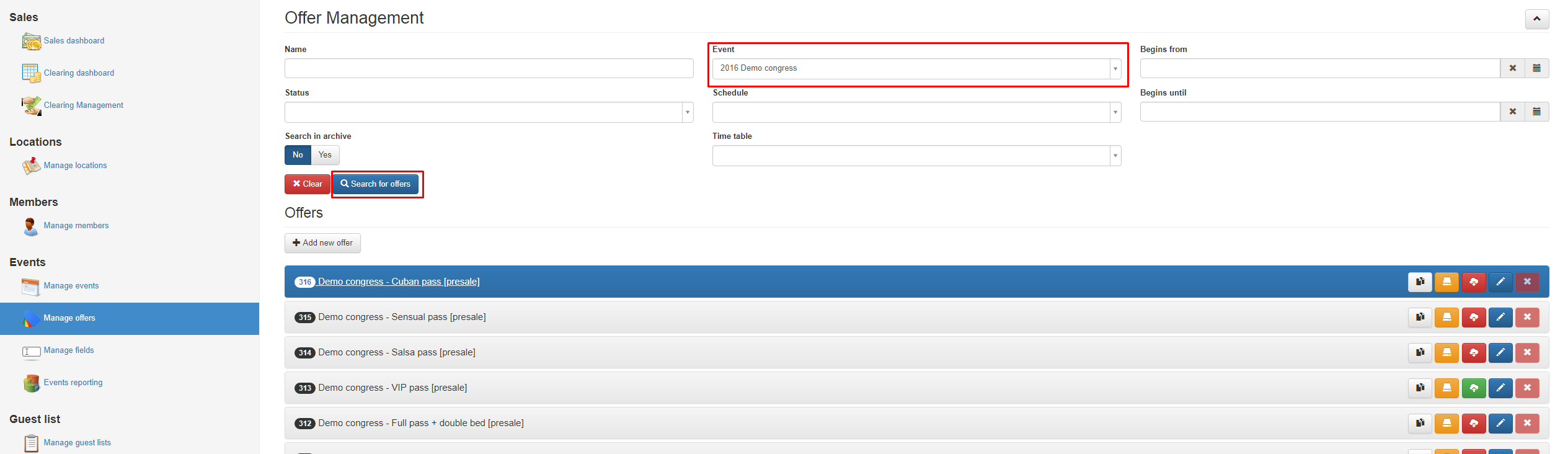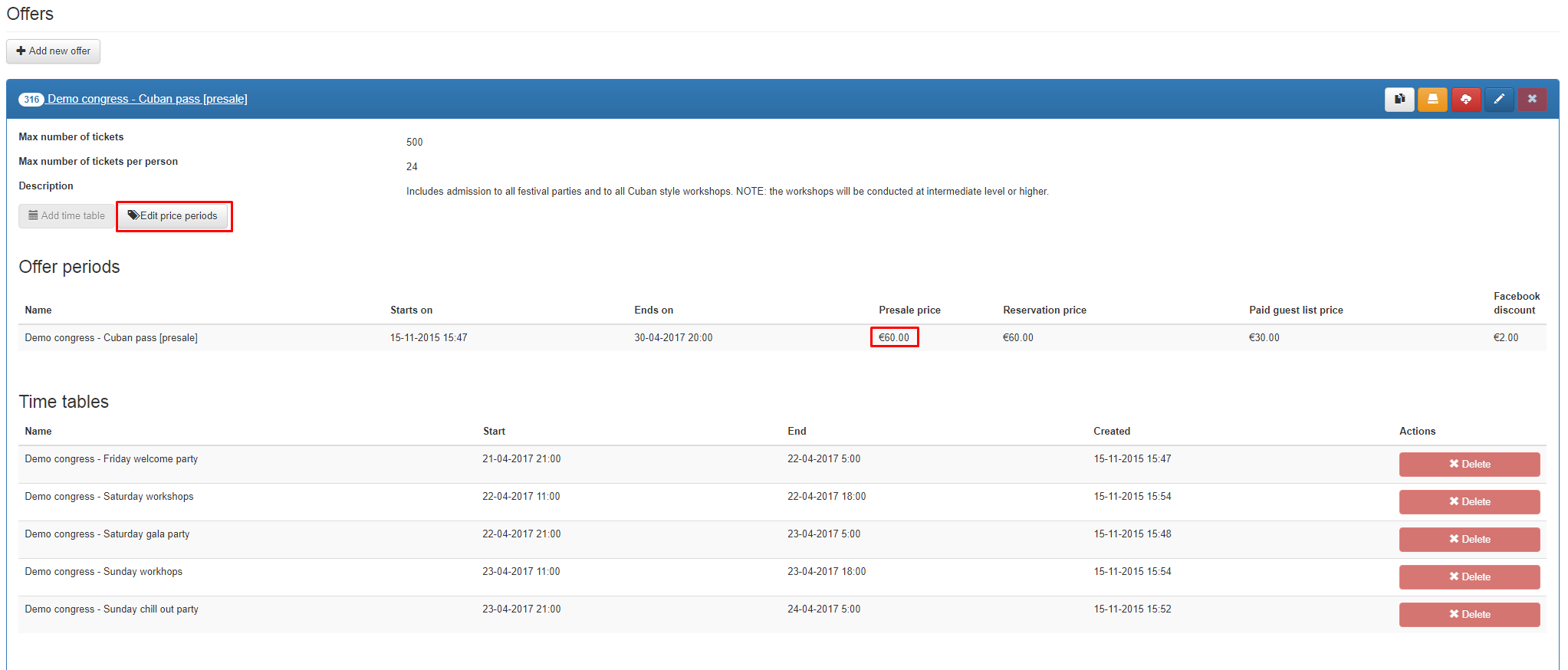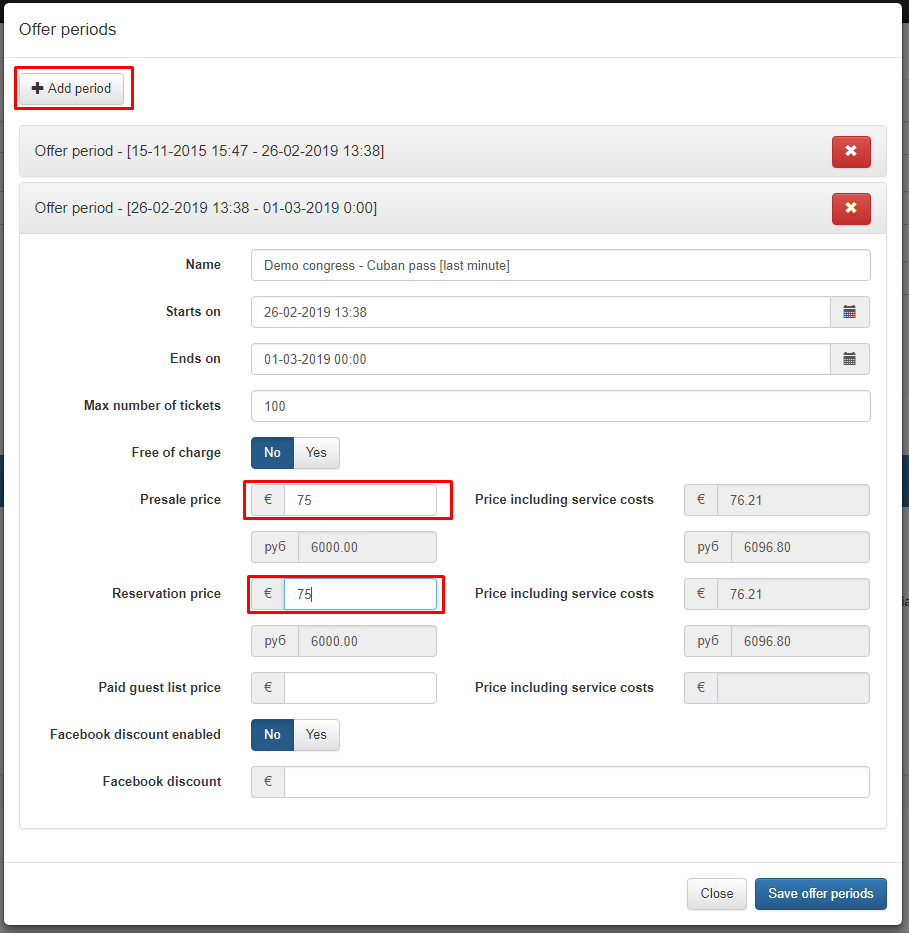...
Search offers:
The first thing you have to do when creating an event is setup the location where the festival will occur and configure your system settings.
Setup your location
- Login to the events admin module
- Go to Locations → Manage locations
- Search for the location by using the search criteria and press Find new location
- The location should then be displayed on the Google map
- You can add it by clicking on Add as new location
- Now fill in the location details and press Save location
- Go to the Sub-location tab
- Click on Add sub-location
- Fill in the details of the sub location and press Save sub-location
- If you need multiple sub locations you can repeat step 8 and 9
Configure your settings
- Login to the events admin module
- Go to System → Settings
- Configure the Required personal information settings to your liking
- Configure the Required contact information settings to your liking
- Select the payment options you want to use
- Configure the Communication settings
- Set the default event settings
- Configure a default ticket banner to use for all your tickets (this can be overridden on offer level if necessary)
Go to the manage offers section of the system and select the event you want to change the ticket price for.
If you see the ticket you want to change the price for click on it, so the ticket information expands.
Edit price periods:
Within the Dizizid system we work with "price periods". In this example you see the ticket with the name: "Demo congress - Cuban pass [presale]. This ticket has a price period with a presale price
of 60 euro. Only during that period the price in the webshop will be that price. By working with price periods you can add multiple price periods in time. So if your ticket gets more expensive in time,
you can set multiple price periods in advance and your ticket price will automatically change in time according to the set price periods.
Add price period:
If you want to change the price of a ticket you can simple use change the price of the current period. But we advise you to change the price by adding an extra price period. The reason for
doing this is that, when you look at your pricing history and ticket sales you will see all your ticket changes in price and also how many tickets were sold for that price. It's easier to see in which
period the most tickets were sold.
You can add a price period by clicking on the "Add period" button. A new period will be shown below the existing period. Set the name for the ticket for that period. This can be the same but
you can also use small changes in ticket name like "early bird", "presale", "last minute" etc so it's easier to recognize your price period in your sales report later.