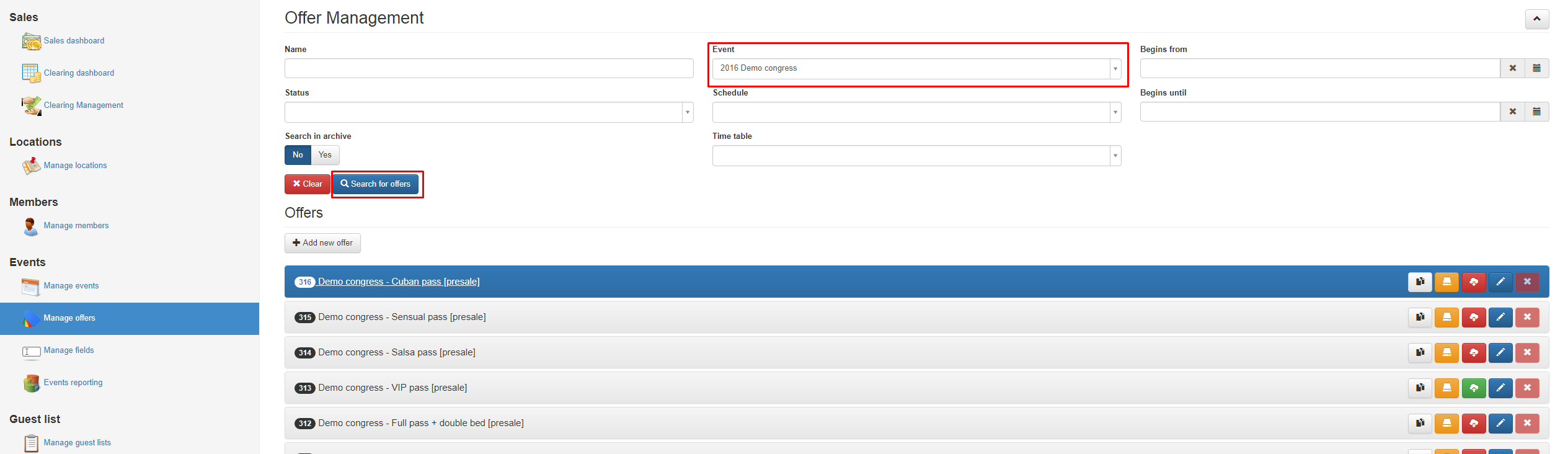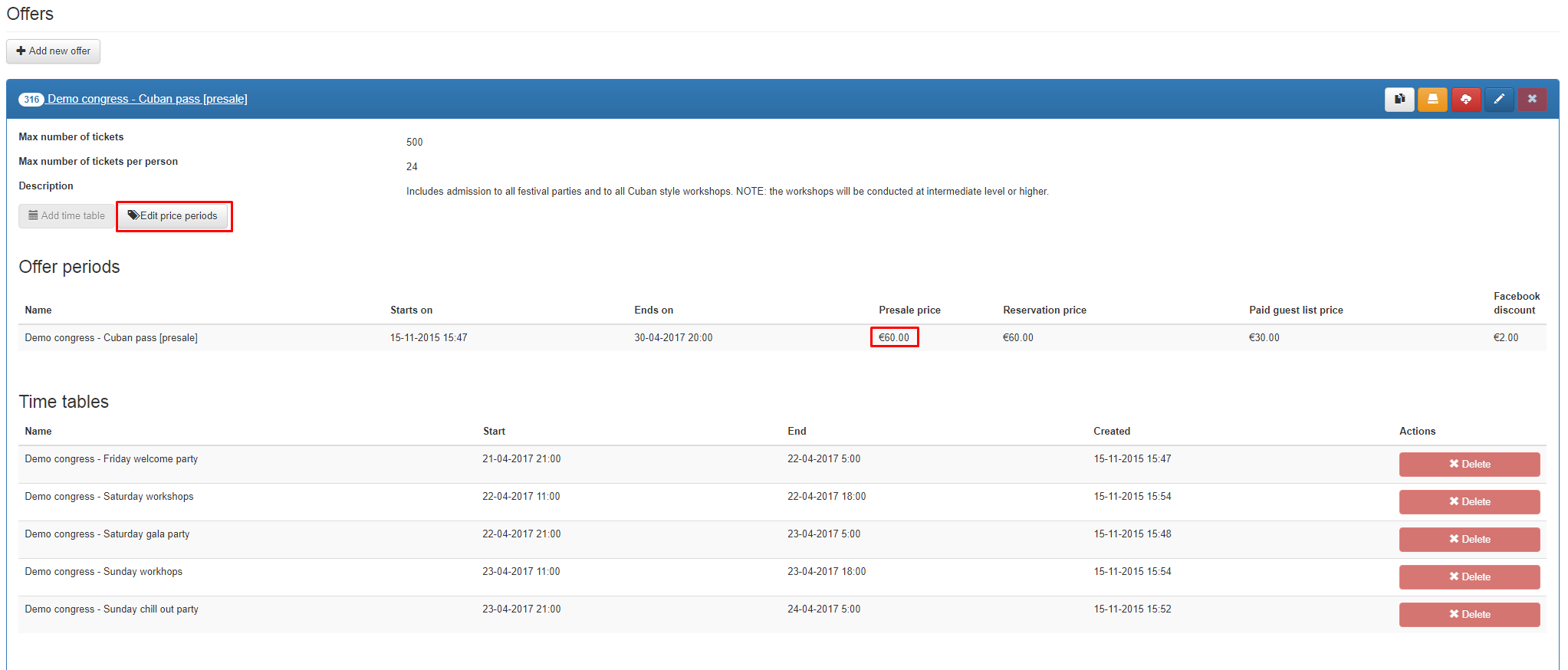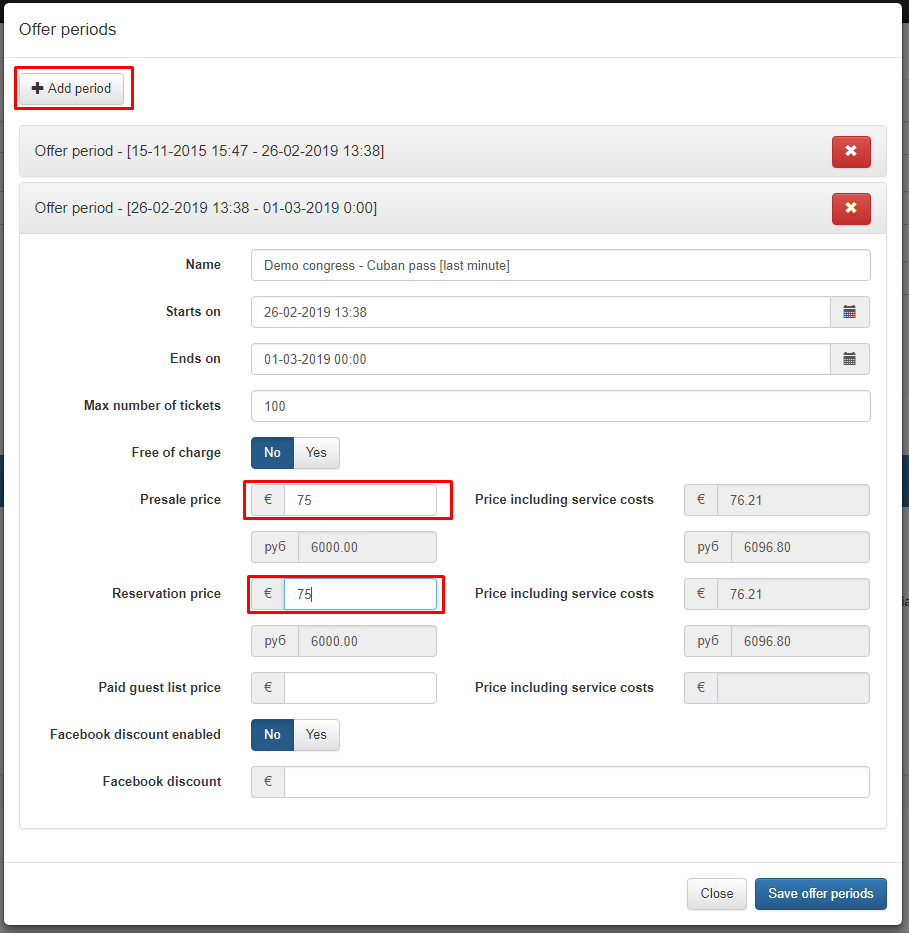Search offers:
Go to the manage offers section of the system and select the event you want to change the ticket price for.
If you see the ticket you want to change the price for click on it, so the ticket information expands.
Edit price periods:
Within the Dizizid system we work with "price periods". In this example you see the ticket with the name: "Demo congress - Cuban pass [presale]. This ticket has a price period with a presale price
of 60 euro. Only during that period the price in the webshop will be that price. By working with price periods you can add multiple price periods in time. So if your ticket gets more expensive in time,
you can set multiple price periods in advance and your ticket price will automatically change in time according to the set price periods.
Add price period:
If you want to change the price of a ticket you can simple use change the price of the current period. But we advise you to change the price by adding an extra price period. The reason for
doing this is that, when you look at your pricing history and ticket sales you will see all your ticket changes in price and also how many tickets were sold for that price. It's easier to see in which
period the most tickets were sold.
You can add a price period by clicking on the "Add period" button. A new period will be shown below the existing period. Set the name for the ticket for that period. This can be the same but
you can also use small changes in ticket name like "early bird", "presale", "last minute" etc so it's easier to recognize your price period in your sales report later.
IMPORTANT Make sure "price periods" have NO overlap in start and end time/date. Because it is not possible to show different prices for the same ticket at the same time in the webshop.
Easiest is to start a new price period exactly when the previous period ends.