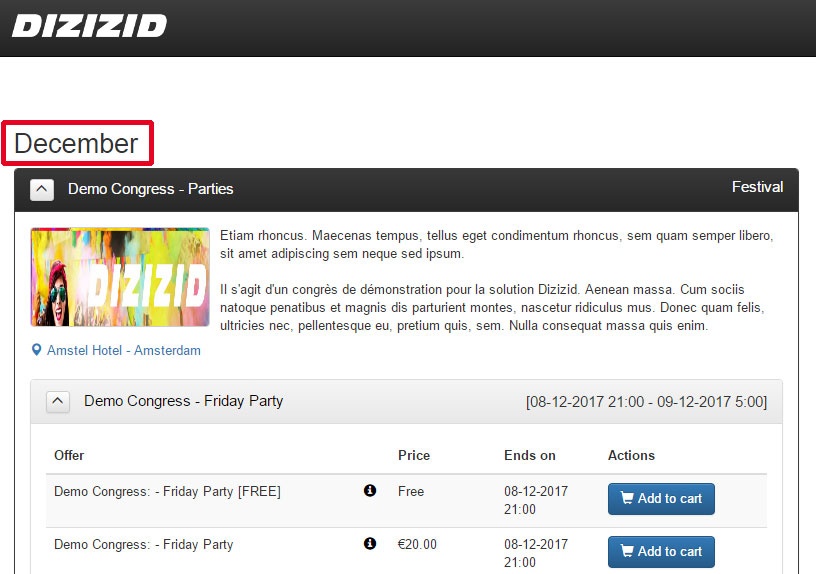Video tutorial:
The month that is displayed in the "Events overview" webshop is related to the schedule information of your event. If your schedule starts in December you will see that month displayed in the webshop. If you would like to see another month than the start date of your schedule needs to be changed.
- Login to the events admin module
- Go to "Manage events"
- Search for your event by using the search criteria
- Click on the name of the event to show the details (if they are not displayed yet)
- Click on the "Edit" button on schedule level
- Change the start date of the schedule
- Press "Save schedule"
Your timetables that are part of the schedule always need to be in the range of the "start date" and "end date" of the schedule. Your schedule "start date" has to start before the "start date" of your first timetable.