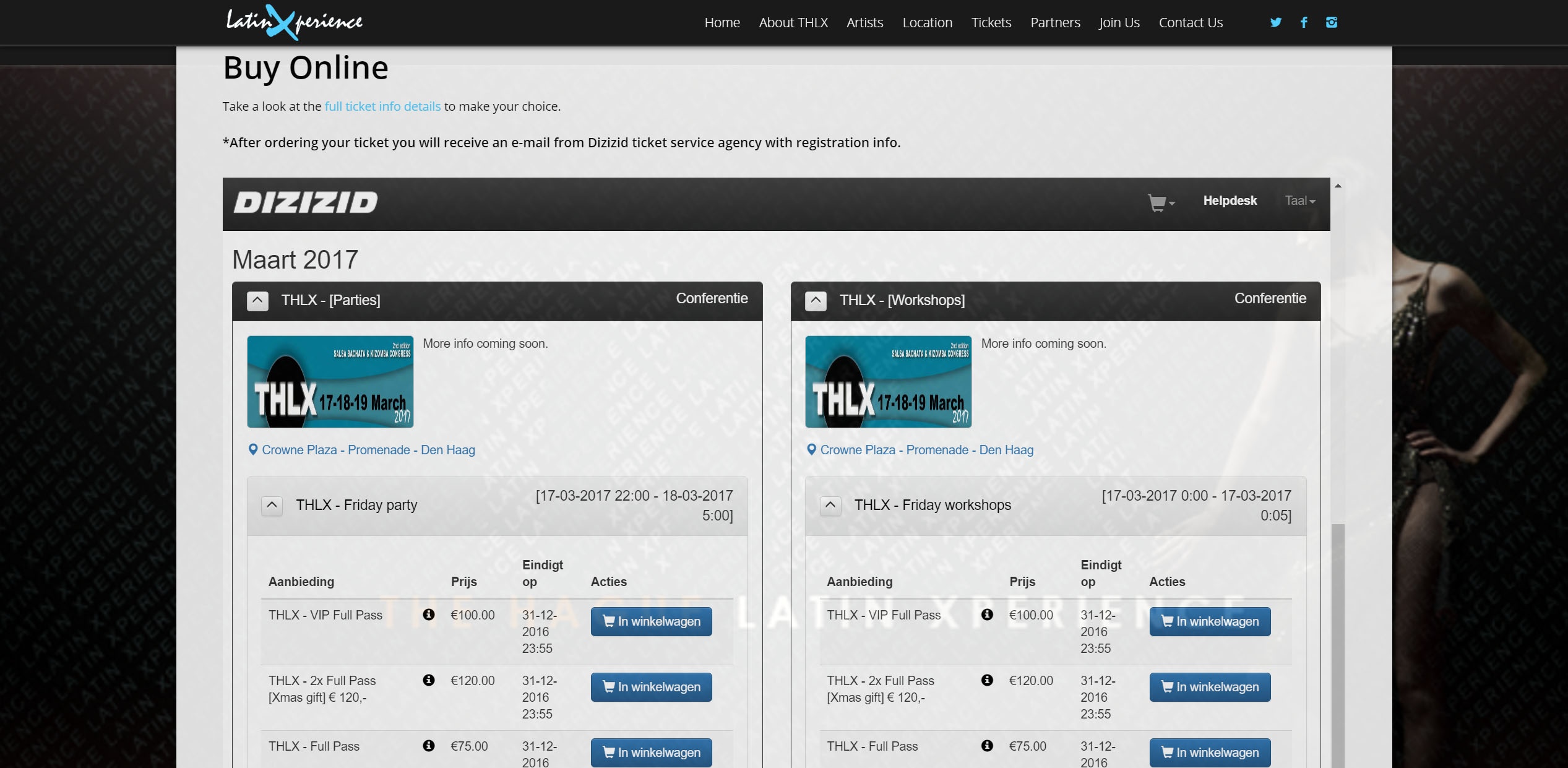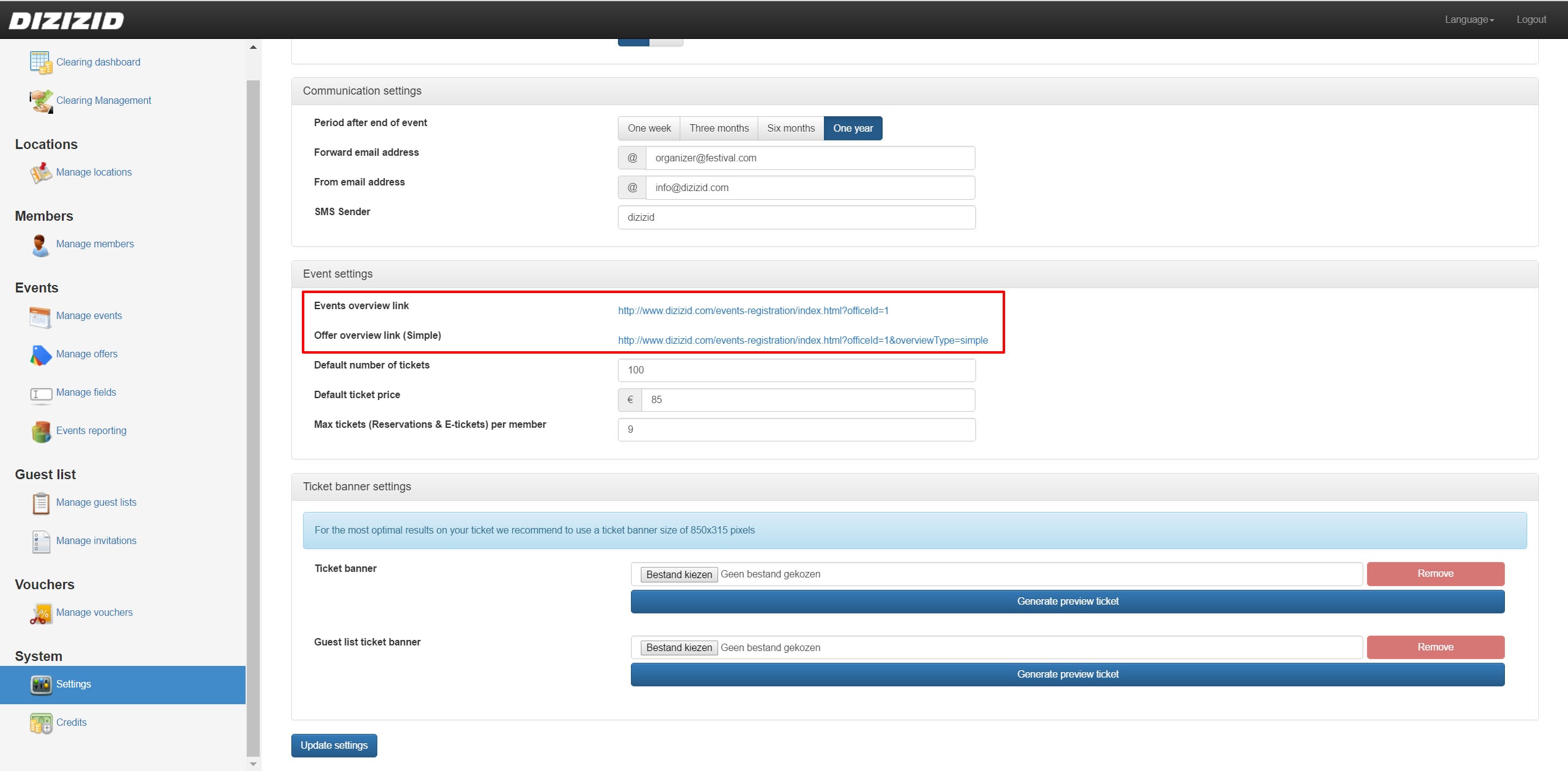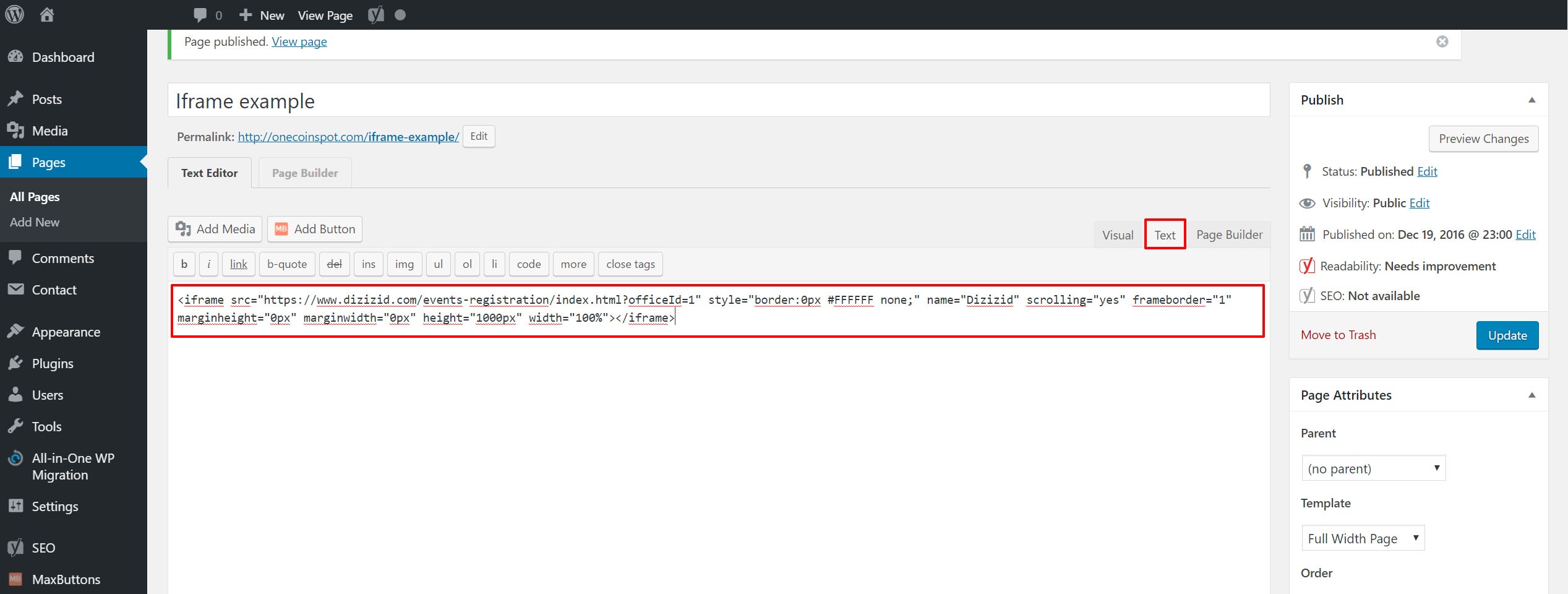It is possible to integrate the webshop into your own website so people can buy tickets directly from your own website. If you want to integrate the webshop into you website always make sure your website is responsive. Your website should automatically adapt to the screen size of the device that is used to visit your website. If your website is not responsive, people will have to scroll on their smartphone to be able to order tickets. This can be an annoying user experience for visitors and may prevent them from purchasing a ticket.
Example of website integration:
Iframe:
Website integration is done through an "Iframe". An Iframe is a window within your own website where another webpage is loaded in. If you want to load the webshop into your website just use the following iframe HTML code:
<iframe src="https://www.dizizid.com/events-registration/index.html?officeId=<YOUR_OFFICE_ID>" style="border:0px #FFFFFF none;" name="Dizizid" scrolling="yes" frameborder="1" marginheight="0px" marginwidth="0px" height="1000px" width="100%"></iframe>
In this example the "events overview" is used as the default page that will be shown in the iframe: https://www.dizizid.com/events-registration/index.html?officeId=1
If you prefer the "ticket overview" just replace the link in the iframe code with: https://www.dizizid.com/events-registration/index.html?officeId=1&overviewType=simple
Make sure you replace the place holder <YOUR_OFFICE_ID> with your own officeId. The complete URL can be found in the system settings within the Events Admin module.
Copy & Paste:
Just copy the iframe html code into you website page builder and the webshop will be integrated into your website.